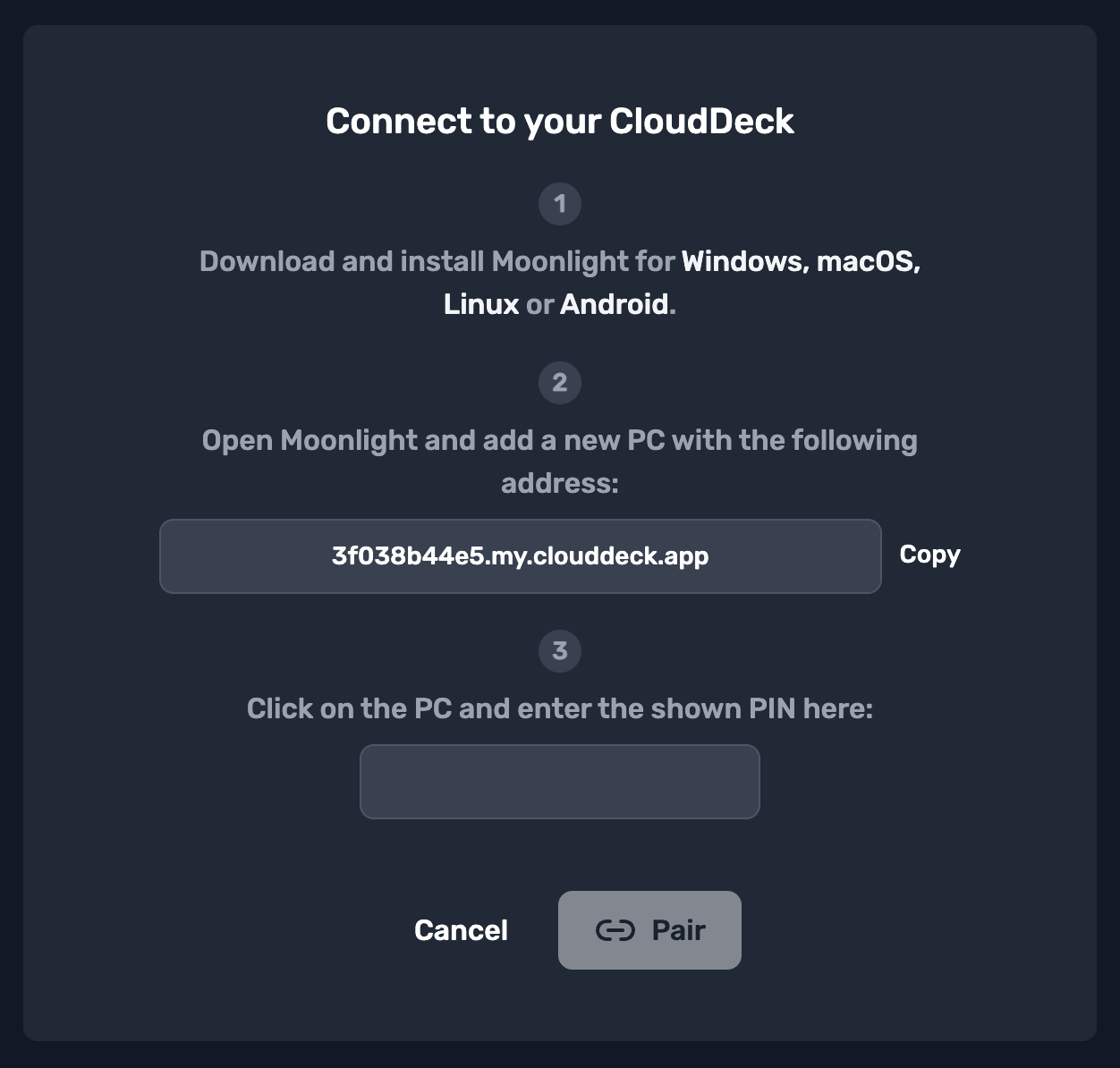Connecting to Your CloudDeck
Follow these steps to connect to your CloudDeck:
-
Start Your CloudDeck
- After signing up and starting your subscription, click Start to launch your CloudDeck.
- The first startup may take up to 3 minutes.
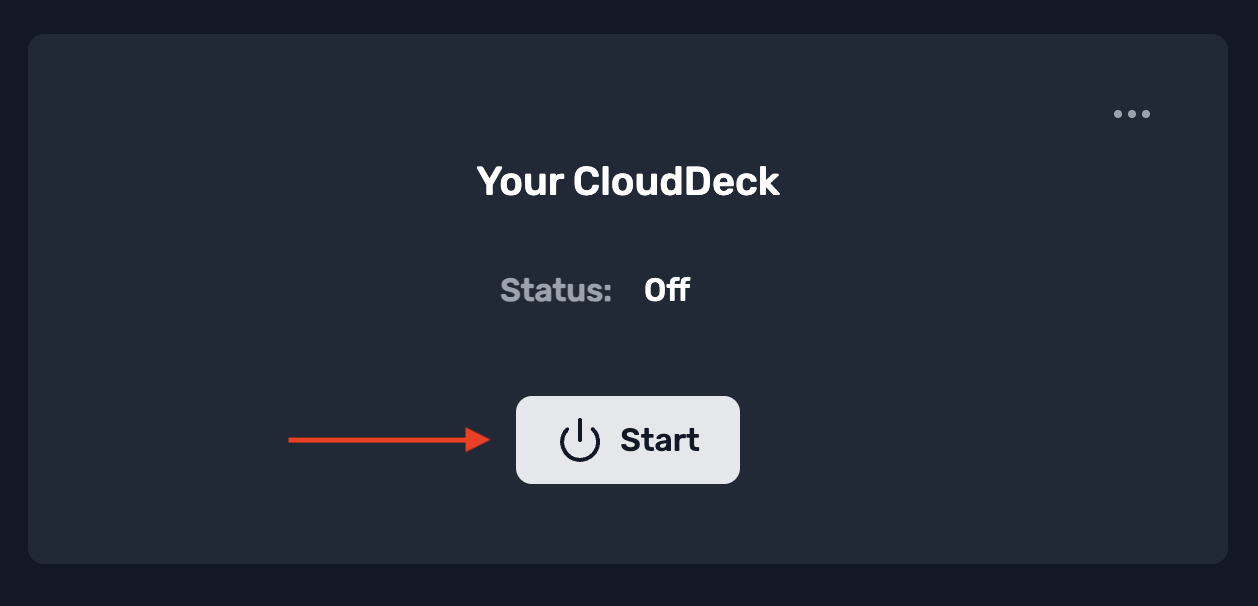
-
Open the Connection Dialog
- Once your CloudDeck has started, click Connect.
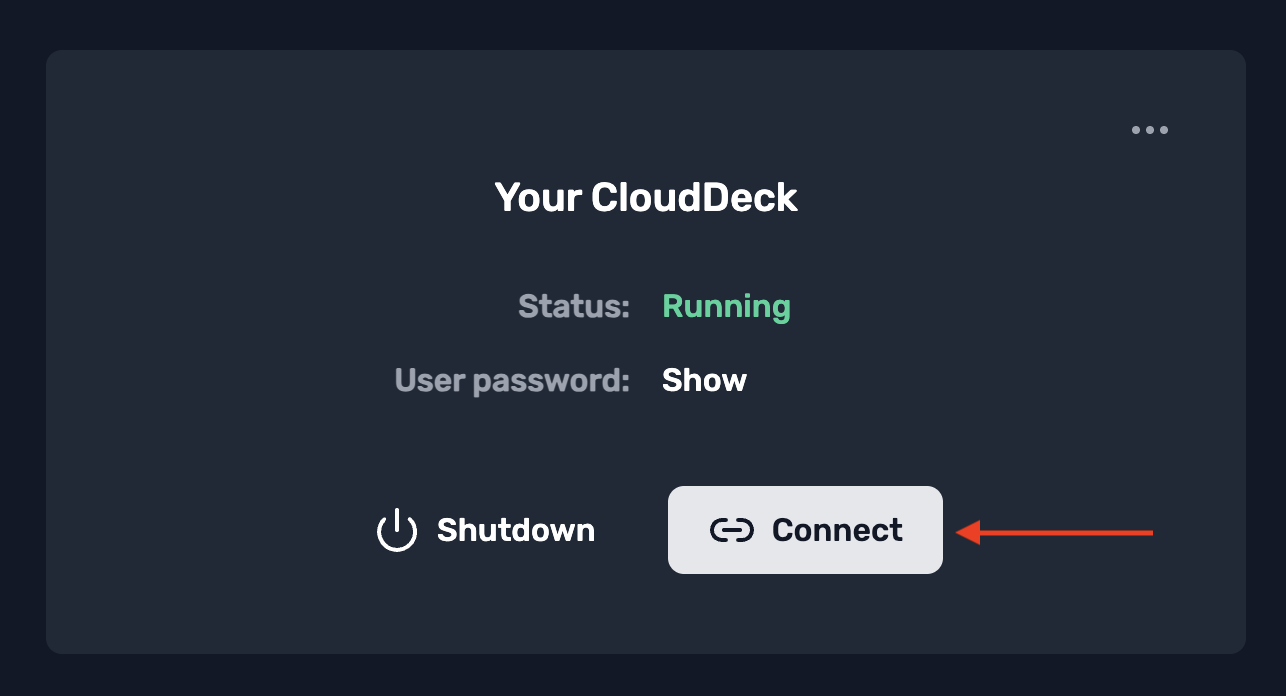
- Once your CloudDeck has started, click Connect.
-
Download Moonlight
- Follow the instruction on the connection dialog under step 1 and download Moonlight for your device:
-
Add Your CloudDeck in Moonlight
- Open Moonlight.
- Click the + icon to add a new PC.
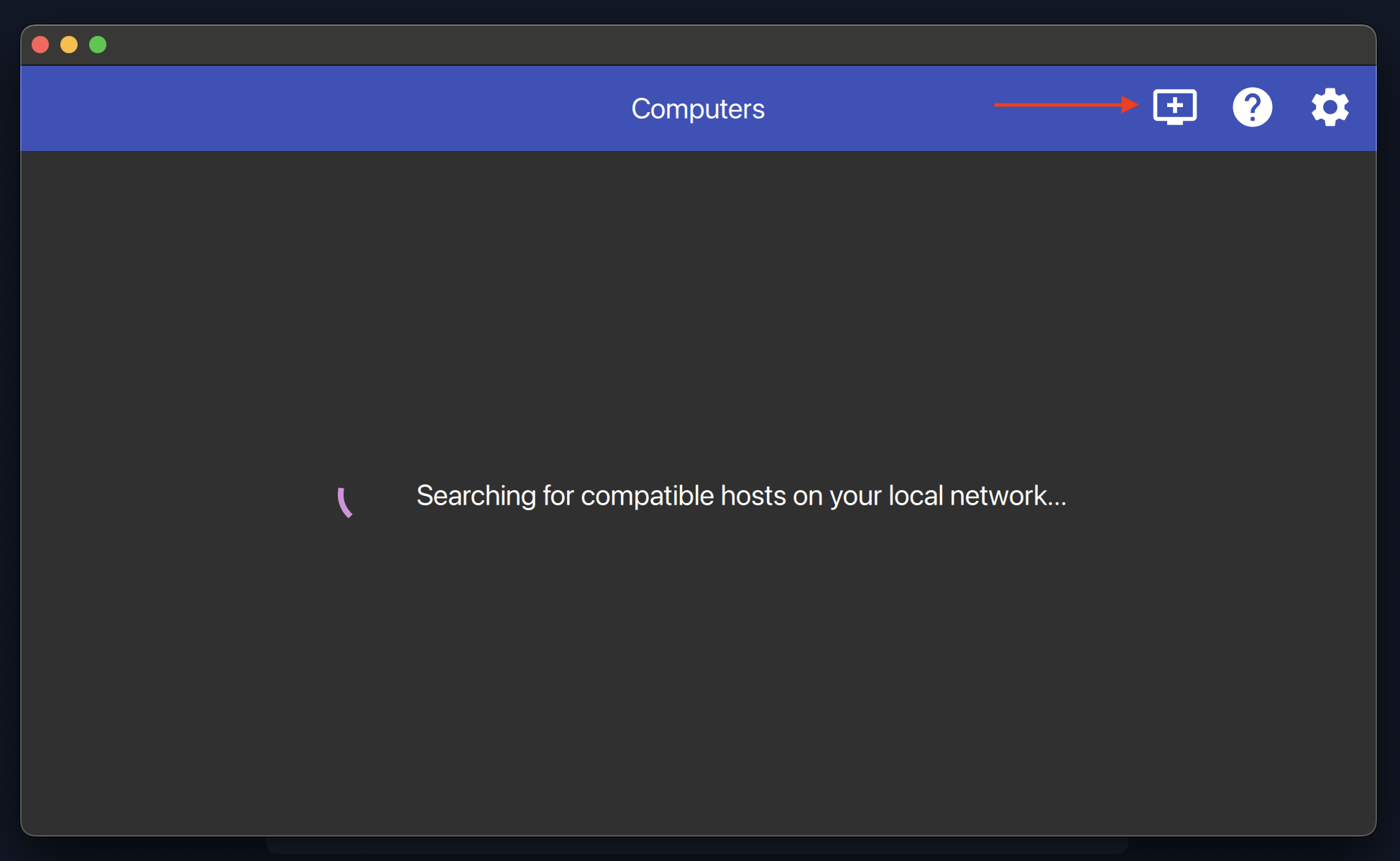
-
Enter the CloudDeck Address
- Copy the address shown in the connection dialog under step 2.
- Paste it into Moonlight’s input field and click OK.
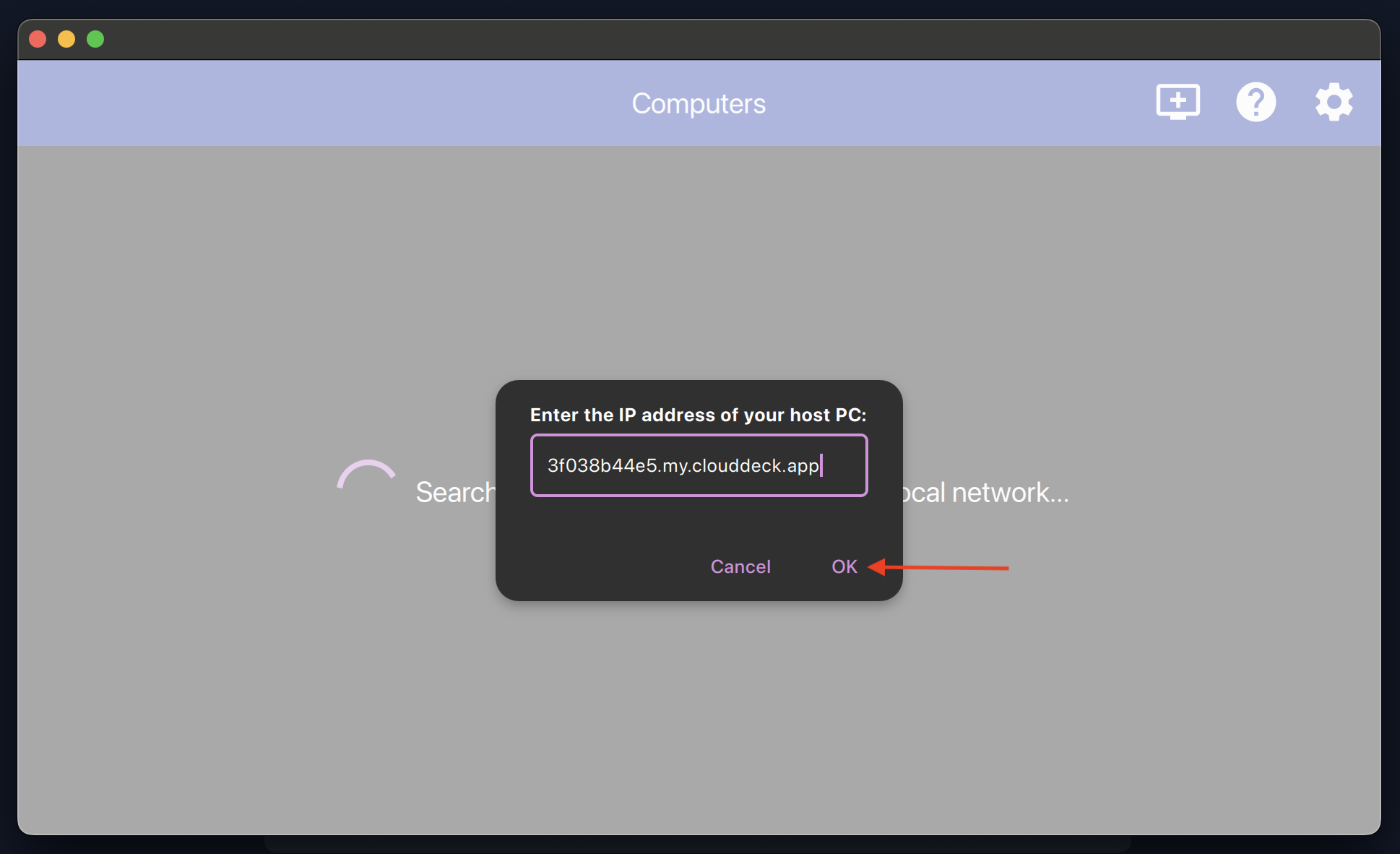
-
Pair Moonlight with Your CloudDeck
- Your CloudDeck will appear in Moonlight with a lock icon.
- Click on your CloudDeck to display a pairing PIN.
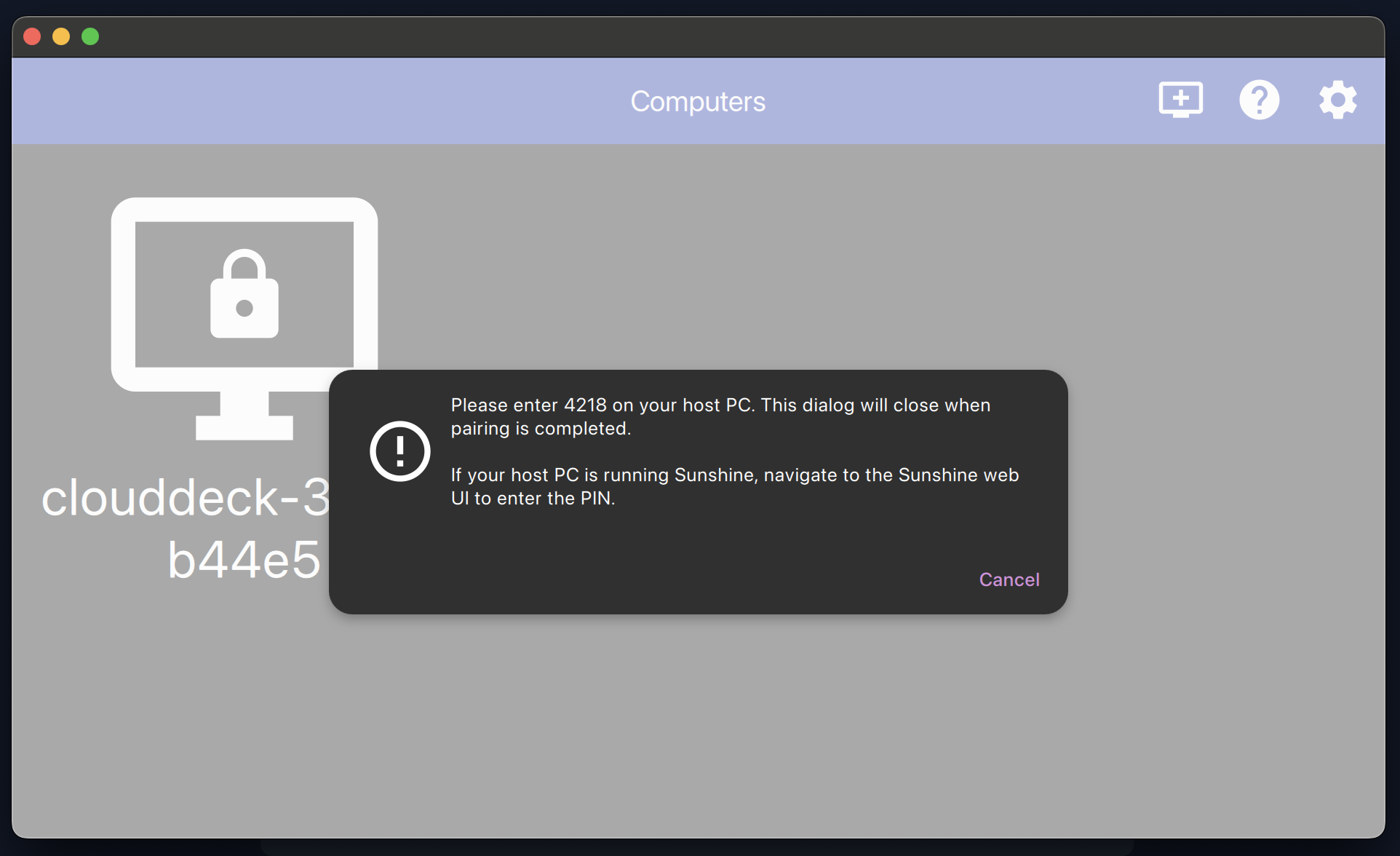
-
Enter the Pairing PIN
- In your browser, enter the PIN in the input field under step 3 of the connection dialog.
- Click Pair.
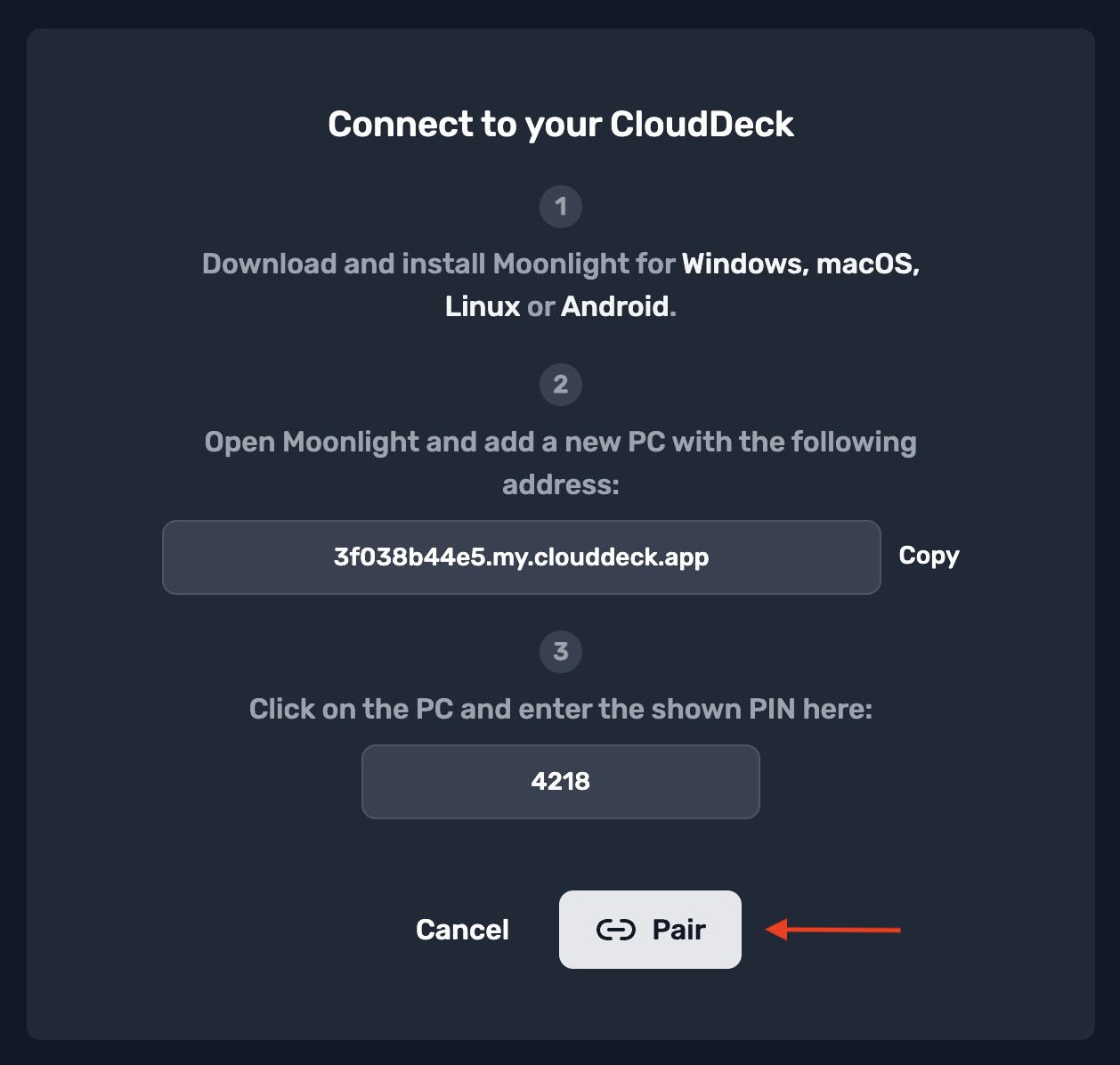
-
Connect to Your CloudDeck
- Once paired, your CloudDeck will show as unlocked in Moonlight.
- Click on your CloudDeck to proceed.
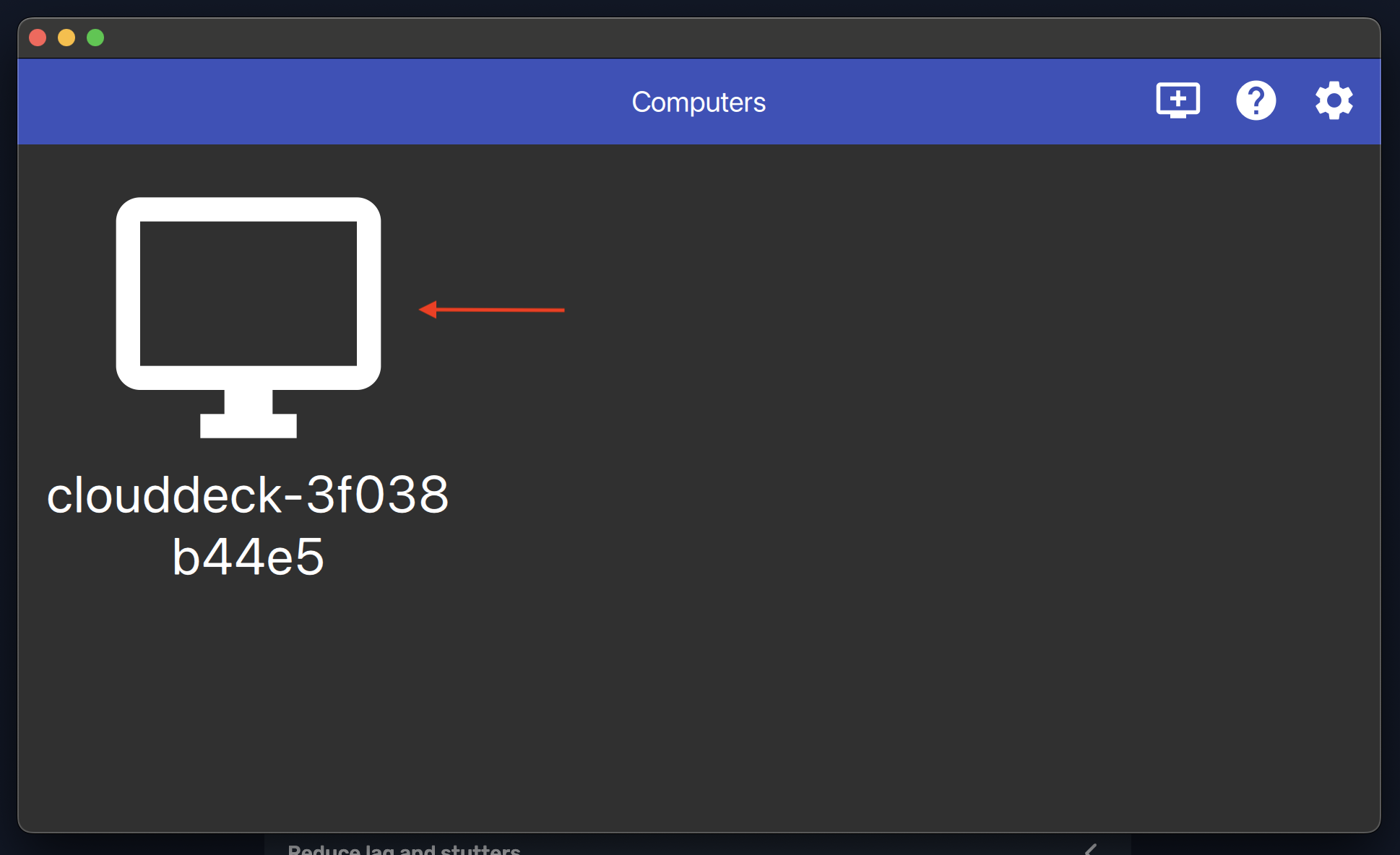
-
Start Streaming
- Click the CloudDeck logo in Moonlight to start streaming.
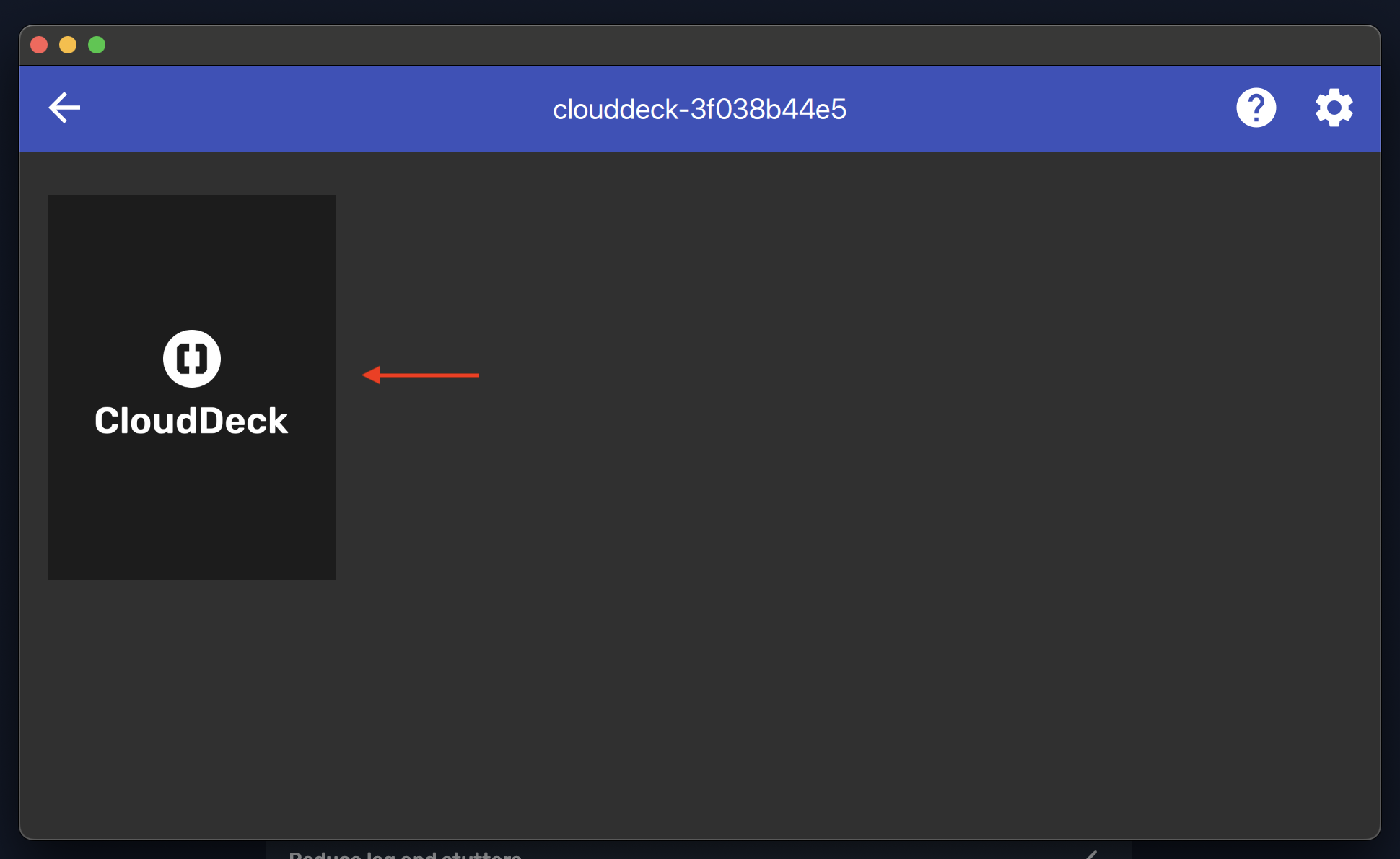
- Click the CloudDeck logo in Moonlight to start streaming.
-
Enjoy Your CloudDeck
- Once the stream has established, you can start using your CloudDeck.
- To end the stream:
- On Windows/Linux: Press Ctrl+Alt+Shift+Q
- On macOS: Press Cmd+Option+Shift+Q
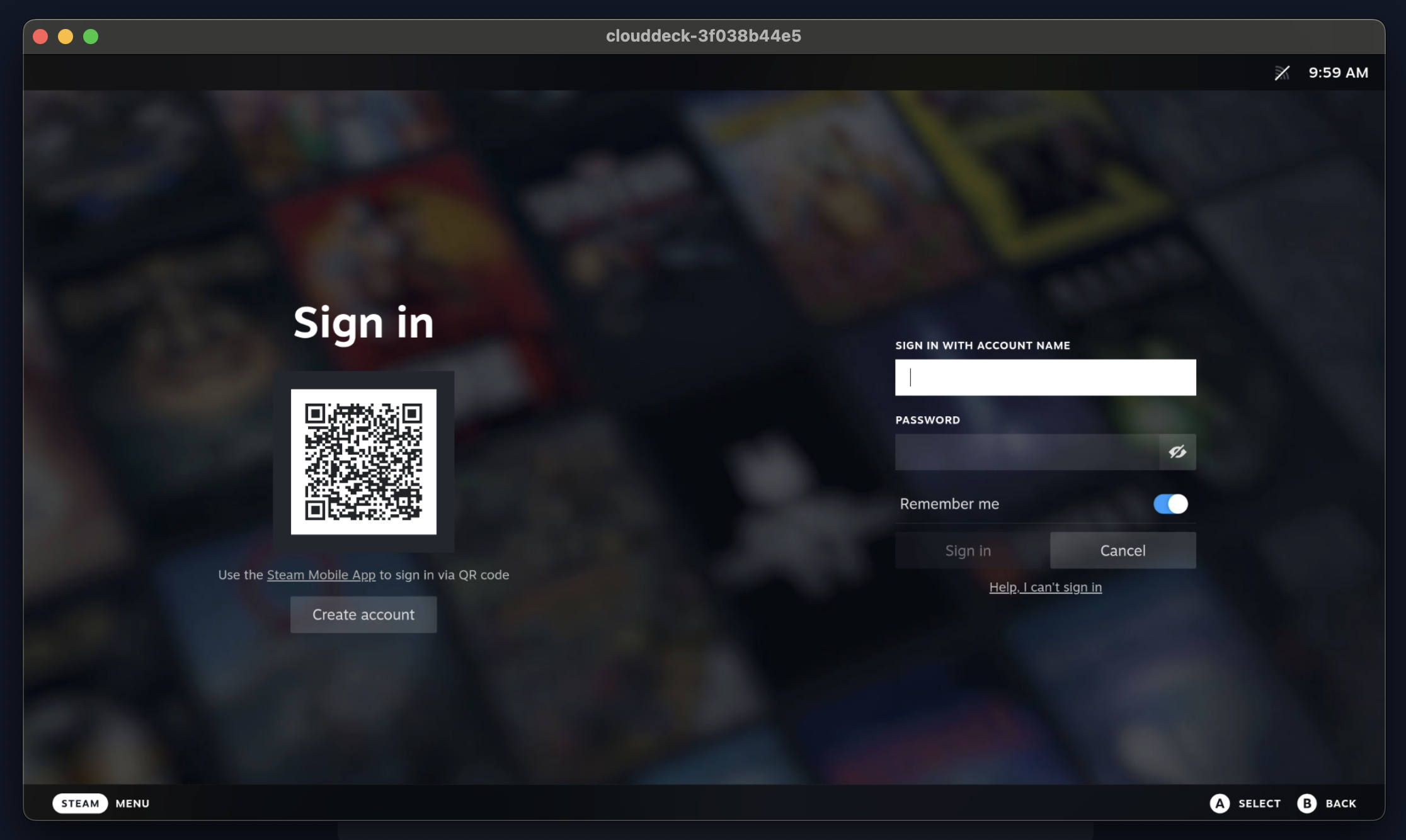
- Happy gaming!